![]() A while back I received an email from a missionary with their news/prayer letter attached as a PDF. Wanting to encourage them, I replied with a quick personal note and sent it off. Unfortunately, I clicked “Reply to All” instead of “Reply”, so my personal message was sent out to the missionary’s entire list of supporters. What an embarrassment! And I’m sure those supporters did not appreciate getting a random email from a stranger.
A while back I received an email from a missionary with their news/prayer letter attached as a PDF. Wanting to encourage them, I replied with a quick personal note and sent it off. Unfortunately, I clicked “Reply to All” instead of “Reply”, so my personal message was sent out to the missionary’s entire list of supporters. What an embarrassment! And I’m sure those supporters did not appreciate getting a random email from a stranger.
This all could have been avoided by the missionary using Bcc, or Blind Carbon Copy. Bcc is an option available in every email program to obscure the list of email addresses from each recipient. When you put your email list into the BCC field before sending, each recipient will only be able to see that the email was sent to their own address. It will look like you sent the message to only them.
Problems with sending mass email with addresses in the To or Cc fields:
- The email list is visible to every recipient
- Supporters do not like their email address shared with strangers!
- Anyone on the list can reply to everyone on the list
- When the message is forwarded by a supporter, so is the entire list of supporters!
- An impersonal form of communication
Benefits of using Bcc for mass emails:
- The email list is invisible to the recipients
- The email looks like it was personally sent to each supporter
- Your valuable supporter email list remains in your control: it cannot be spread or harvested by others
- It dramatically increases the perceived professionalism of your ministry
Now that you know why, here is the how:
It is easy to use the Bcc field when sending emails. It is available in pretty much any email program or service if you know where to look. If the Bcc field is not visible by default when writing your email, look for a link that says something like “Add Bcc.” Sometimes that link is visible, and sometimes you will have to go through the menu’s to find it. Once the Bcc field is showing, that is where you will put your list of email addresses. Then in the To field you can put your own address. Doing this will send yourself a copy and hide the Bcc list from everyone who receives the email.
Here are some specific instructions for popular email programs/providers:
Gmail: When composing an email, click the “Add Bcc” link. This will show the Bcc field where you can paste or use your address book to enter your email list.
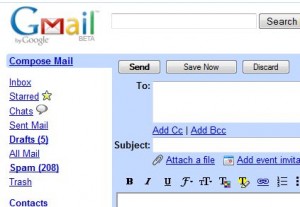
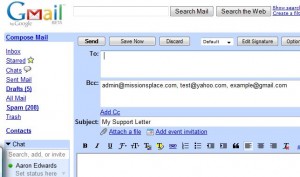
Outlook 2003: When composing an email, go to the “View” menu, and make sure the “Bcc Field” is checked. This will show the Bcc field where you can paste or use your address book to enter your email list.
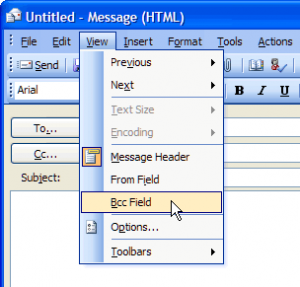
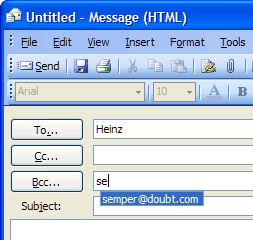
Outlook 2007: When composing an email, go to the “Options” tab, then click “Show Bcc” in the Fields group. This will show the Bcc field where you can paste or use your address book to enter your email list.
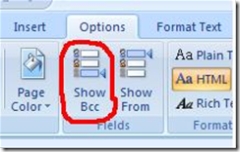
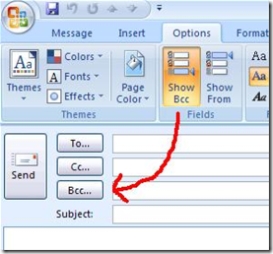
In conclusion, the next time you send out an email to a list of supporters, please Bcc! It is very simple to do, and adds a level of professionalism and a personal touch to your correspondence, while protecting your precious email list from abuse.
Some more resources:
- US-CERT Cyber Security Tip ST04-008, “Benefits of Bcc”
- A good reply to mass mails not using Bcc
Share your own stories and experiences in the comments!
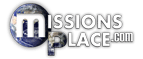

Great post, babe!
I just got an email from a ministry yesterday with a million addresses riddled across the top….mine included! Annoying!
Aaron this has been useful………….being professional and producing excellence in all we do. Way to go!
Amen